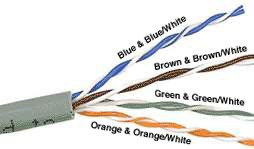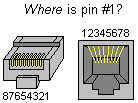How to wire your own ethernet cables and connectors.
What You Need:
Required: - Ethernet Cable - bulk Category (Cat) 5, 5e, 6, 6a or higher ethernet cable
- Wire Cutters - to cut and strip the ethernet cable if necessary
- For Patch Cables:
- 8P8C Modular Connector Plugs ("RJ45")
- Modular Connector Crimper ("RJ45")
- For Fixed Wiring:
- 8P8C Modular Connector Jacks ("RJ45")
- 110 Punch Down Tool
Recommended: - Wire Stripper
- Cable Tester
About the Cable:
You can find bulk supplies of ethernet cable at many computer stores or most electrical or home centers. You want UTP (Unshielded Twisted Pair) ethernet cable of at least Category 5 (Cat 5). Cat 5 is required for basic 10/100 functionality, you will want Cat 5e for gigabit (1000BaseT) operation and Cat 6 or higher gives you a measure of future proofing. You can also use STP (Shielded Twisted Pair) for extra resistance to external interference but I won't cover shielded connectors. Bulk ethernet cable comes in many types, there are 2 basic categories, solid and braided cable. Braided ethernet cable tends to work better in patch applications for desktop use. It is more flexible and resilient than solid ethernet cable and easier to work with, but really meant for shorter lengths. Solid ethernet cable is meant for longer runs in a fixed position. Plenum rated ethernet cable must be used whenever the cable travels through an air circulation space. For example, above a false ceiling or below a raised floor. It may be difficult or impossible to tell from the package or labelling what type of ethernet cable it is, so peal out an end and investigate.
Here is what the internals of the ethernet cable look like:
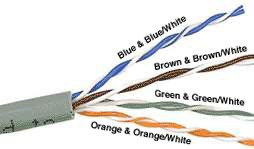
Internal Cable Structure and Color Coding
Inside the ethernet cable, there are 8 color coded wires. These wires are twisted into 4 pairs of wires, each pair has a common color theme. One wire in the pair being a solid or primarily solid colored wire and the other being a primarily white wire with a colored stripe (Sometimes ethernet cables won't have any color on the striped wire, the only way to tell which is which is to check which wire it is twisted around). Examples of the naming schemes used are: Orange (alternatively Orange/White) for the solid colored wire and White/Orange for the striped cable. The twists are extremely important. They are there to counteract noise and interference. It is important to wire according to a standard to get proper performance from the ethernet cable. The TIA/EIA-568-A specifies two wiring standards for an 8-position modular connector such as RJ45. The two wiring standards, T568A and T568B vary only in the arrangement of the colored pairs. Tom writes to say "...sources suggest using T568A cabling since T568B is the AT&T standard, but the US Government specifies T568A since it matches USOC cabling for pairs 1 & 2, which allows it to work for 1/2 line phones...". Your choice might be determined by the need to match existing wiring, jacks or personal preference, but you should maintain consistency. I've shown both below for straight through cabling and just T568B for crossover cabling.
About Modular Connector Plugs and Jacks:
The 8P8C modular connectors for Ethernet are often called RJ45 due to their physical ressemblance. The plug is an 8-position modular connector that looks like a large phone plug. There are a couple variations available. The primary variation you need to pay attention to is whether the connector is intended for braided or solid wire. For braided/stranded wires, the connector has sharp pointed contacts that actually pierce the wire. For solid wires, the connector has fingers which cut through the insulation and make contact with the wire by grasping it from both sides. The connector is the weak point in an ethernet cable, choosing the wrong one will often cause grief later. If you just walk into a computer store, it's nearly impossible to tell what type of plug it is. You may be able to determine what type it is by crimping one without a cable.
Modular connector jacks come in a variety styles intended for several different mounting options. The choice is one of requirements and preference. Jacks are designed to work only with solid ethernet cable. Most jacks come labeled with color coded wiring diagrams for either T568A, T568B or both. Make sure you end up with the correct one.
Here is a wiring diagram and pin out:
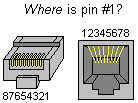
Modular Connector Plug and Jack Pin Out
Ethernet Cable Pin Outs:
There are two basic ethernet cable pin outs. A straight through ethernet cable, which is used to connect to a hub or switch, and a crossover ethernet cable used to operate in a peer-to-peer fashion without a hub/switch. Generally all fixed wiring should be run as straight through. Some ethernet interfaces can cross and un-cross a cable automatically as needed, a handy feature.
Standard, Straight-Through Wiring Diagram(both ends are the same):
| RJ45 Pin # | Wire Color
(T568A) | Wire Diagram
(T568A) | 10Base-T Signal
100Base-TX Signal | 1000Base-T Signal |
| 1 | White/Green |  | Transmit+ | BI_DA+ |
| 2 | Green |  | Transmit- | BI_DA- |
| 3 | White/Orange |  | Receive+ | BI_DB+ |
| 4 | Blue |  | Unused | BI_DC+ |
| 5 | White/Blue |  | Unused | BI_DC- |
| 6 | Orange |  | Receive- | BI_DB- |
| 7 | White/Brown |  | Unused | BI_DD+ |
| 8 | Brown |  | Unused | BI_DD- |
Straight-Through Ethernet Cable Pin Out for T568A
| RJ45 Pin # | Wire Color
(T568B) | Wire Diagram
(T568B) | 10Base-T Signal
100Base-TX Signal | 1000Base-T Signal |
| 1 | White/Orange |  | Transmit+ | BI_DA+ |
| 2 | Orange |  | Transmit- | BI_DA- |
| 3 | White/Green |  | Receive+ | BI_DB+ |
| 4 | Blue |  | Unused | BI_DC+ |
| 5 | White/Blue |  | Unused | BI_DC- |
| 6 | Green |  | Receive- | BI_DB- |
| 7 | White/Brown |  | Unused | BI_DD+ |
| 8 | Brown |  | Unused | BI_DD- |
Straight-Through Ethernet Cable Pin Out for T568B
Crossover Cable Wiring Diagram(T568B):
| RJ45 Pin # (END 1) | Wire Color | Diagram End #1 | RJ45 Pin # (END 2) | Wire Color | Diagram End #2 |
| 1 | White/Orange |  | 1 | White/Green |  |
| 2 | Orange |  | 2 | Green |  |
| 3 | White/Green |  | 3 | White/Orange |  |
| 4 | Blue |  | 4 | White/Brown |  |
| 5 | White/Blue |  | 5 | Brown |  |
| 6 | Green |  | 6 | Orange |  |
| 7 | White/Brown |  | 7 | Blue |  |
| 8 | Brown |  | 8 | White/Blue |  |
Crossover Ethernet Cable Pin Outs
+Note: The crossover ethernet cable layout is suitable for 1000Base-T operation, all 4 pairs are crossed.
How to wire Ethernet Patch Cables:
- Strip off about 2 inches of the ethernet cable sheath.
- Untwist the pairs - don't untwist them beyond what you have exposed, the more untwisted cable you have the worse the problems you can run into.
- Align the colored wires according to the wiring diagrams above.
- Trim all the wires to the same length, about 1/2" to 3/4" left exposed from the sheath.
- Insert the wires into the RJ45 plug - make sure each wire is fully inserted to the front of the RJ45 plug and in the correct order. The sheath of the ethernet cable should extend into the plug by about 1/2" and will be held in place by the crimp.
- Crimp the RJ45 plug with the crimper tool.
- Verify the wires ended up the right order and that the wires extend to the front of the RJ45 plug and make good contact with the metal contacts in the RJ45 plug
- Cut the ethernet cable to length - make sure it is more than long enough for your needs.
- Repeat the above steps for the second RJ45 plug.
How to wire fixed Ethernet Cables:
- Run the full length of ethernet cable in place, from endpoint to endpoint, making sure to leave excess.
- At one end, cut the wire to length leaving enough length to work, but not too much excess.
- Strip off about 2 inches of the ethernet cable sheath.
- Align each of the colored wires according to the layout of the jack.
- Use the punch down tool to insert each wire into the jack.
- Repeat the above steps for the second RJ45 jack.
If an ethernet cable tester is available, use it to verify the proper connectivity of the cable. That should be it, if your ethernet cable doesn't turn out, look closely at each end and see if you can find the problem. Often a wire ended up in the wrong place or one of the wires is making no contact or poor contact. Also double check the color coding to verify it is correct. If you see a mistake or problem, cut the end off and start again. A ethernet cable tester is invaluable at identifying and highlighting these issues.
When sizing ethernet cables remember that an end to end connection should not extend more than 100m (~328ft). Try to minimize the ethernet cable length, the longer the cable becomes, the more it may affect performance. This is usually noticeable as a gradual decrease in speed and increase in latency.
Notes:
Power over Ethernet (PoE):
Power over Ethernet has been implemented in many variations before IEEE standardized 802.3af. 802.3af specifies the ability to supply an endpoint with 48V DC at up 350mA or 16.8W. The endpoint must be capable of receiving power on either the data pairs [Mode A] (often called phantom power) or the unused pairs [Mode B] in 100Base-TX. PoE can be used with any ethernet configuration, including 10Base-T, 100Base-TX and 1000Base-T. Power is only supplied when a valid PoE endpoint is detected by using a low voltage probe to look for the PoE signature on the endpoint. PoE power is typically supplied in one of two ways, either the host ethernet switch provides the power, or a "midspan" device is plugged in between the switch and endpoints and supplies the power. No special cabling is required.
| RJ45 Pin # | Wire Color
(T568A) | Wire Diagram
(T568A) | 10Base-T Signal
100Base-TX Signal | PoE |
| 1 | White/Green |  | Transmit+ | Mode A + |
| 2 | Green |  | Transmit- | Mode A + |
| 3 | White/Orange |  | Receive+ | Mode A - |
| 4 | Blue |  | Unused | Mode B + |
| 5 | White/Blue |  | Unused | Mode B + |
| 6 | Orange |  | Receive- | Mode A - |
| 7 | White/Brown |  | Unused | Mode B - |
| 8 | Brown |  | Unused | Mode B - |
Power over Ethernet Power Delivery
Protocol Details:
| | Symbol Encoding | Symbol Rate (Mbaud) | Data Encoding | Data Bits per Symbol | Pairs per Channel | Pairs Used | Minimum Cable Category |
|---|
| 10BaseT | Manchester | 10 | None | 1 | 1 | 2 | 3 |
| 100BaseT4 | Multi-level, 2T/Hz | 25 | 8B6T | 8/6 | 3 | 4 | 3 |
| 100BaseTX | MLT-3 | 125 | 4B5B | 4/5 | 1 | 2 | 5 |
| 100BaseT2 | PAM5x5 (2D-PAM5) | 25 | None | 2 | 2 | 2 | 3 |
| 1000BaseT | 4D-PAM5 | 125 | None | 2 | 4 | 4 | 5 (5e)* |
| 10GBase-T | DSQ128 (2D-PAM16) | 800 | LDPC(1723,2048), 64B/65B, CRC8 | 3.125 | 4 | 4 | 5e (6a)** |
*Designed to work on MOST Cat 5 ethernet cable, Cat 5e specifications ensure 1000Base-T operation
**Reduced range when used with Cat 5e and Cat 6, Cat 6a gives the full 100m range
Cable Category Details:
| Cable Category | Rated Frequency Bandwidth (MHz) | Common Uses |
|---|
| 1 | None | Telephone Wiring |
| 2 | 1 | Telephone Wiring |
| 3 | 16 | Telephone Wiring, 10Base-T |
| 4 | 20 | Token-Ring, 10Base-T |
| 5 | 100 | 100Base-TX, 10Base-T |
| 5e | 100 | 1000Base-T, 100Base-TX |
| 6 | 250 | 1000Base-T, 100Base-TX |
| 6a | 500 | 10GBase-T |
| 7 | 600 | 10GBase-T |
| 7a | 1000 | |
Increasing category levels are backward compatible.
Manufacturers will often test and certify their ethernet cable well beyond the standards.
 Jika komputer Anda terkena masalah dengan antivirus AVG sehingga sistem operasi (windows) tidak dapat terbuka, berikut tips mengatasi masalah tersebut:
Jika komputer Anda terkena masalah dengan antivirus AVG sehingga sistem operasi (windows) tidak dapat terbuka, berikut tips mengatasi masalah tersebut: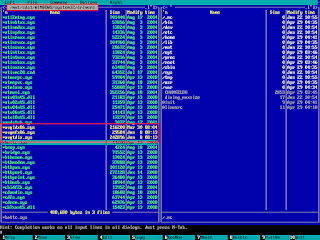
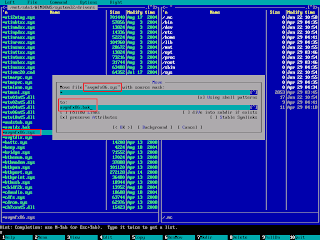
 Bagi Anda yang masih menggunakan
Bagi Anda yang masih menggunakan